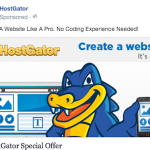
The post What Is A Dark Post On Facebook? appeared first on HostGator Blog | Gator Crossing . The featured image on this article is not a post that you will find anywhere on the HostGator Facebook Page . But yet many people have seen it. How? The answer: Dark Posts. Dark Post – What Is It? According to the definition from Google, a dark post is the following: An unpublished post is a status update, link share, video or photo that was never meant to be shared as an organic post. Staying true to its name, it’s never published but is only surfaced as an ad. Basically, it’s a Facebook post that you control exactly who sees it through ads. If you have seen the main image on this page on Facebook, then that means you have seen one of our dark posts targeting you. Why Dark Post? The purpose of these posts are to create a message for a specific goal without cluttering up the newsfeed for those who would see it as irrelevant. For example, if you’re trying to sell your services and all of your followers already use your services, then it wouldn’t make sense for them to see an ad on their newsfeed for your services. However, you still want to post a message for selling your services to drive sales. This is where dark posts come into play. You can create a dark post with a message to sell your services and use that to advertise to your target market. How To Create A Dark Post On Facebook Facebook has a video on creating dark posts and you can find it here . Unfortunately, this video is very outdated. The power editor no longer looks like it did in the video. This walkthrough will show you how to create a dark post so that you can put Facebook to work for your business . Please note , we will be using Google Chrome because the power editor doesn’t work in other browsers. 1. Visit the Facebook Power Editor. https://www.facebook.com/ads/manage/powereditor/ 2. Click “Download to Power Editor” and choose the choose the advertising account you wish to download. For many of you, there will only be one option. For those who manage accounts for multiple clients, make sure you select the correct account. You don’t want one client paying for the ads of another. 3. Select the + sign under Campaigns. 4. Determine the Campaign Name, Buying Type (I always choose auction), and the Objective. The Objective is what you’re trying to achieve with your ad (Generate leads, get website traffic, increase page likes, etc) 5. Now that you’ve created your Campaign, click the Ads tab 6. Click the + sign again to create an ad 7. Select the campaign you just created, create an ad set, and then name your ad. (You can also create your campaign from this point if you’d like) 8. In the Creative tab, you can choose the Facebook Page that you wish to use for the ad and the post. 9. Once you’ve selected the page, under Page Post, click the + at the right. 10. From here you can choose the Post Type: Link, Photo, Video, Status, Offer. For this example, we’ll create a Link. I’ve set one up just for this article. 11. Be sure to choose the option “This post will only be used as an ad”. It should already be selected but make sure it’s there. 12. Review your post. Now that you’ve created your post, you can begin to use it for your ads. This article does not cover how to create ads and how to target customers but the opportunities are virtually endless. To get started, check out this article on basic Facebook ads . Be sure to come back to the blog as we will add more articles about more advanced Facebook methods such as targeting and optimization. Hopefully we have shed light on what a dark post is and you have found this information valuable. If you have any other questions about Facebook, please let us know in the comments. We will be more than happy to write about what you want to know. web hosting
